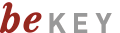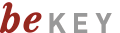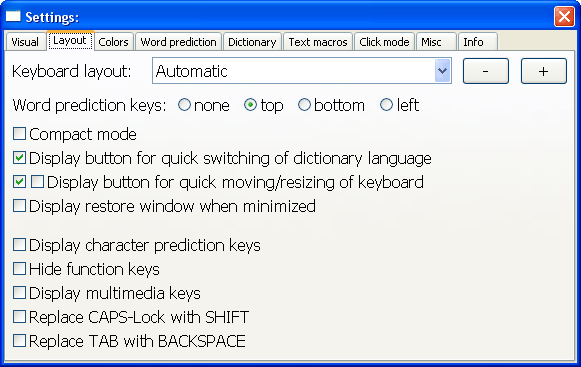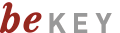
On screen keyboard
3.2 Keyboard layout
Here you can adjust beKEY's keyboard layout:
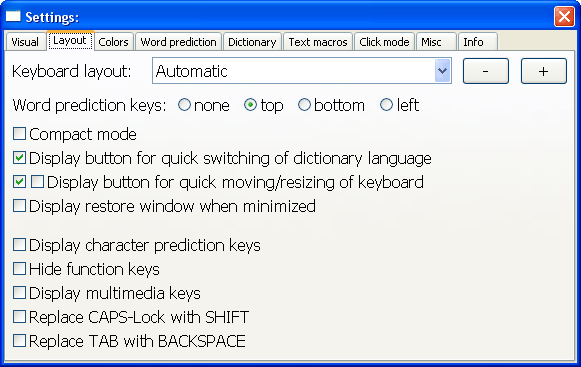
3.2.1 Keyboard layout
You can select the keyboard layout using the dropdown list or the + (plus) and - (minus) buttons.
Layouts labeled QWERTY are using the US-american keyboard layout, QWERTZ are for German keyboard layouts.
For layouts labeled BLOCK LAYOUT, the keys are placed in a rectangular pattern, rather than a shifted pattern, like
in a conventional keyboard.
3.2.2 Position of word prediction keys
The word prediction keys can be displayed at the top or the bottom of the keyboard window or they can be switched off completely.
3.2.3 Compact mode
In compact mode the part of the keyboard that usually holds the cursor keys or the number block, is hidden and the keyboard will use up less space on the screen.
3.2.4 Display button for quick switching of dictionary language
This determines whether the icon to quickly switch the dictionary language should be displayed on the main keyboard window.
3.2.5 Display button for quick moving of keyboard
This determines whether the icon to quick move the keyboard should be displayed on the main keyboard window.
3.2.6 Display window when minimized
If this option is checked, beKEY will display a small window when being minimized. Clicking the beKEY logo in that window will restore the beKEY window.
3.2.7 Display character prediction keys
(Only in beKEY deluxe SCAN version)
This option can only be selected if the word prediction is not switched off.
If you select this option, an additional row of keys will appear below the word prediction keys. These keys will offer keys which will most likely be needed next while you type.
This is useful in scanning mode, because it can increase your typing speed significantly.
3.2.8 Hide function keys
When you hide the function keys, the remaining keys grow to fill up the new space.
The following functions are only available in the beKEY deluxe versions:
3.2.9 Display special keys
This determines whether to display the Special keys.
3.2.10 Replace CAPS-Lock with SHIFT
This replaces the CAPS lock key with an additional SHIFT key.
3.2.11 Replace TAB key with BACKSPACE
This replaces the CAPS lock key with an additional BACKSPACE key.
© 2004-2009 M.Jürgens, www.be-enabled.de